Jenkins is an open-source continuous integration technology. It simplifies the software development process by creating a pipeline to build, test, and deploy the application. In addition, it is aligned with Linux, Windows, and macOS. Integrated with other DevOps software, Jenkins stands as a popular CI/CD tool. In order for the Java programme to function properly, it is necessary to have the Java Runtime Environment (JRE) installed on your server.
Steps to install jenkins on Ubuntu 22.04 :
1. First, install Java on the server by using the instructions below.
apt-get update
apt install openjdk-11-jdk2. To confirm the installation, check the Java version. After executing the command, the output looks something like this.
java --version3. Add Jenkins repository using commands below
curl -fsSL https://pkg.jenkins.io/debian-stable/jenkins.io-2023.key | sudo tee /usr/share/keyrings/jenkins-keyring.asc > /dev/null
echo deb [signed-by=/usr/share/keyrings/jenkins-keyring.asc] https://pkg.jenkins.io/debian-stable binary/ | sudo tee /etc/apt/sources.list.d/jenkins.list > /dev/null
4. After adding Jenkins repository, update apt packages list using below command
apt update5. After installing Jenkins on the server, start and enable it.
apt install jenkins
systemctl start jenkins
systemctl enable jenkins6. To confirm installation, check the status to ensure. Now run the command, and the output shown as below.
systemctl status jenkins
7. To reach jenkins from a browser, configure firewall using below commands and Check the status of ufw to ensure the activation of rules added.
ufw allow 8080
ufw allow ssh
ufw enable
ufw status8. After configuring the firewall, the next step is to set up Jenkins. For thi, open a browser and run http://100.24.34.65:8080 where 100.24.34.65 is the server’s IP address. m
Unlock Jenkins page will shown as below;
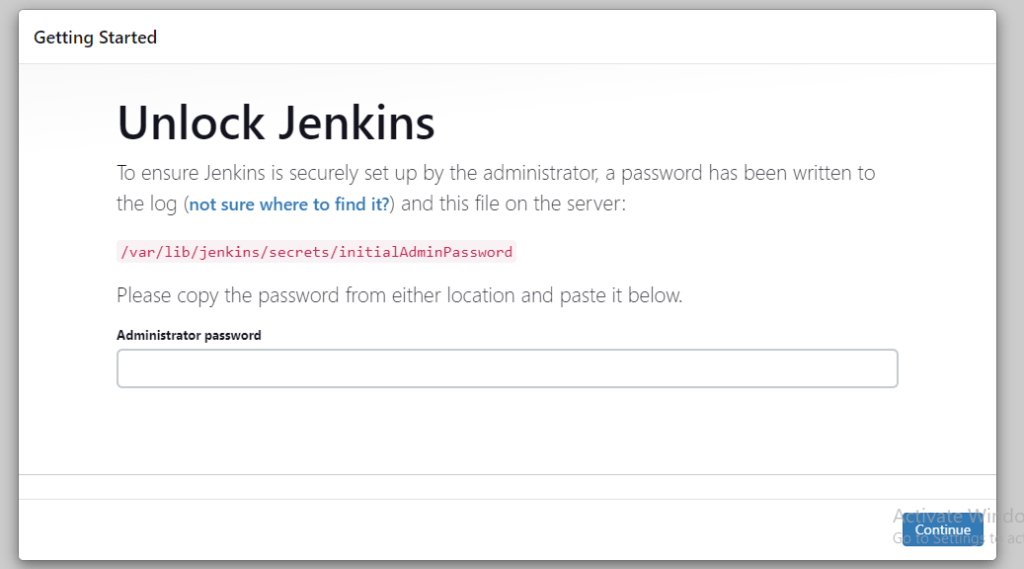
9. As per the instruction for getting admin password to unlock, use cat command as follows
cat /var/lib/jenkins/secrets/initialAdminPasswordThe designated column will receive a copy and paste of the initial admin password, which is a 32-character alphanumeric string.
10. After it will open a customised Jenkins page. Installing plugins is demonstrated below.
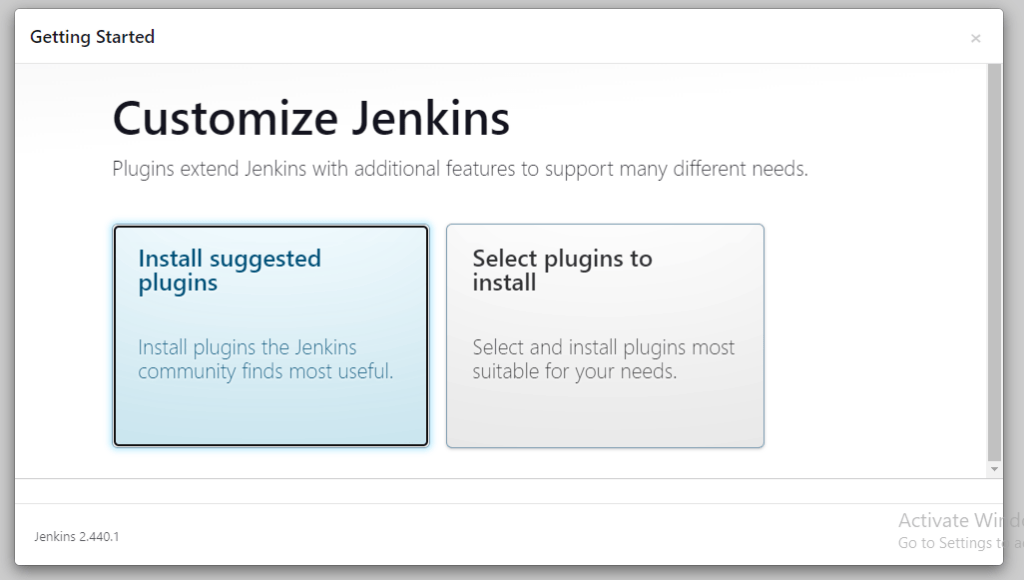
Click one to proceed and install the plugins.
11. As shown, installing plugins prompts the user to create the administrator user.
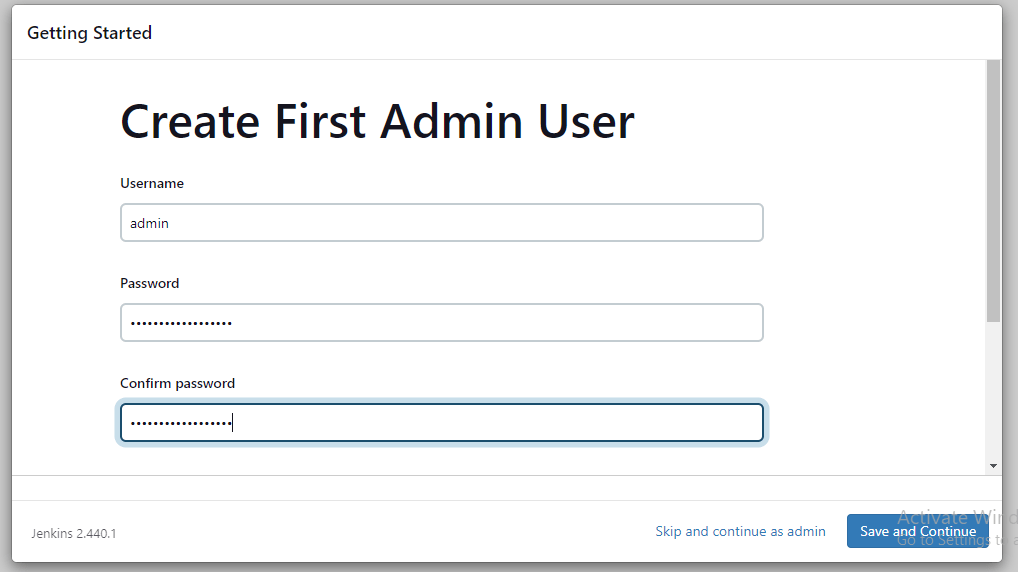
After filling the required fields,click “Save and continue”.
12. In the next step, you need to setup the url where the Jenkins will get configured to run. Enter domain name or ip address with port 8080 and click “Save and Finish” as shown.
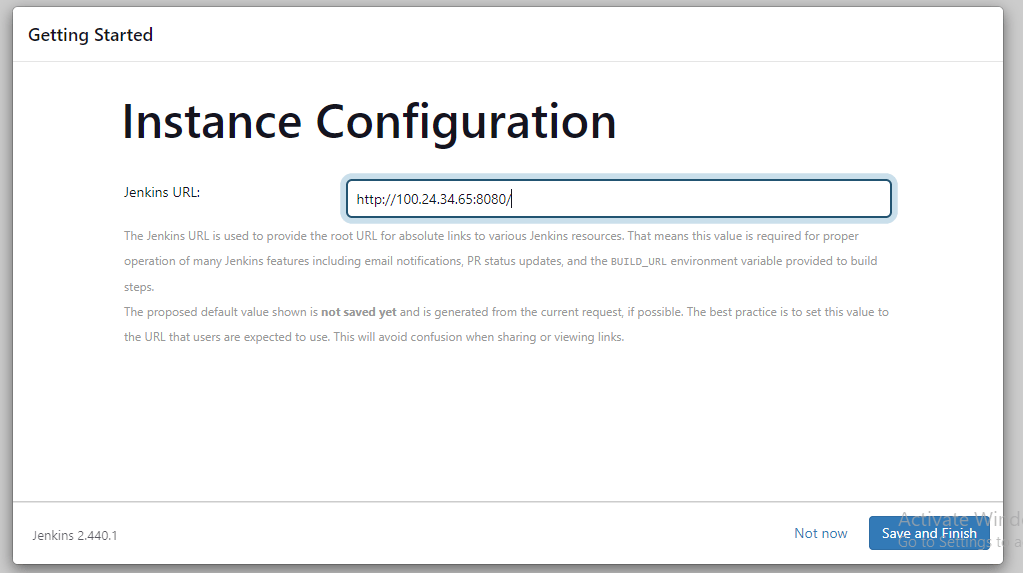
13. Now you will get a confirmation message and Click Start using Jenkins. After completing all the steps above, its dashboard will be open and can start your jobs using this tool as shown below.
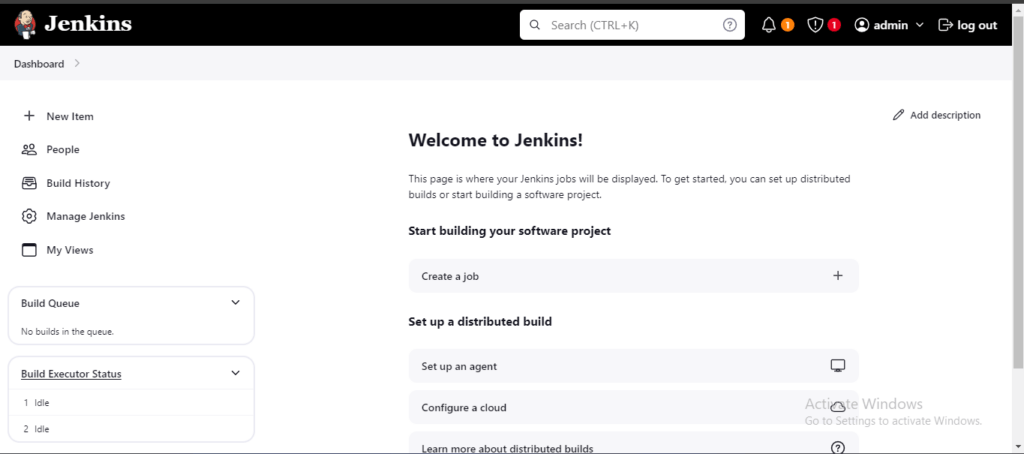
Now we have successfully installed Jenkins on Ubuntu 22.04.
If you run into any issues or hiccups throughout the Jenkins installation process on Ubuntu 22.04, our Support Team members are here to help.

