Security is one of the main concerns among all of the site owners. Cloudflare zone lockdown specifies a range of one or more IP addresses, CIDR ranges, or networks that are only allowed to access a domain, subdomain, or URL. Zone lockdown allows multiple destinations in a single rule and also IPv4, IPv6 addresses.
Cloudflare configuration with optimization and security will be done for Free on all our Server Management plans.
The IP addresses which is not added in the Zone lockdown rule will have no access to that specified resource.
For each Cloudflare plan type the maximum amount of rules varies like ;
- Free : 0
- Pro : 3
- Business : 10
- Enterprise : 200
How to configure Cloudflare Zone Lockdown?
- You can configure the Zone lockdown via the Cloudflare Tools tab of the Firewall app.
- Then click on Create a Zone Lockdown Rule.
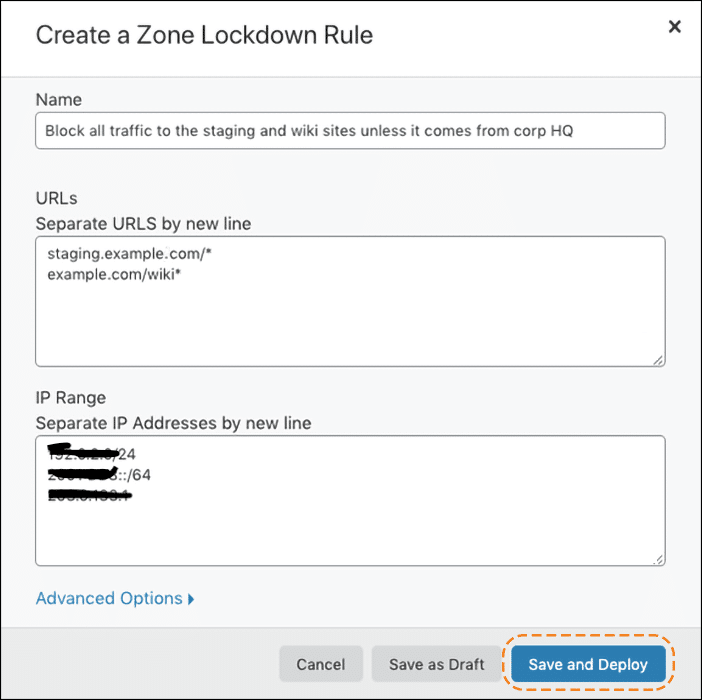
3. Here you can give the name for the rule, the URL required to block or allow, the IP ranges, etc.
4. Click on “Save and Deploy”.
The above example only protects the given path, if you need to protect another subdirectory in the same URL you need to add that also in the rule.
For multiple overlapping Zone lockdown rules, you can set the Priority under the Advanced Options in the Zone lockdown section. If lower the number, the priority will be higher. The higher priority rule will take superior.
The visitor from only the allowed IP ranges will get access to the added URLs, visitors from other IP ranges will get the given error when trying to access the URL.
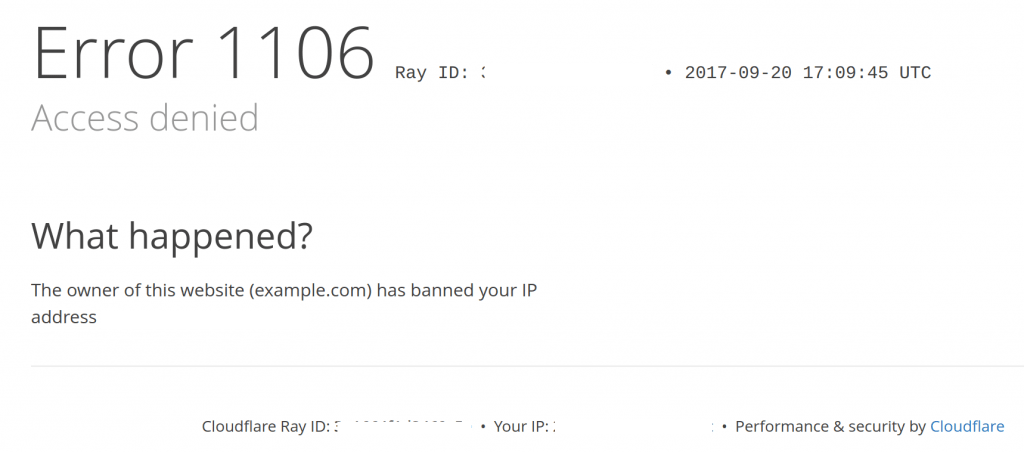
So using this Cloudflare Zone Lockdown feature we can protect our site URL and sub directories from unwanted access. If you need any similar configurations in Cloudflare, contact our Support Team right now.

