The Acronis backup plugin for WHM/cPanel helps in the cloud and local backup for cPanel web hosting servers, self-service recovery of cPanel accounts, files, databases, and mailboxes.
On our cPanel server management, the backup configuration is included and our team will configure the backups to any storage solutions.
Features of Acronis plugin
1. Backup
Using the Acronis plugin we can take full, image-based backups to the Acronis Cloud can protect an entire server. It also performs incremental backup options in order to save the backup storage space.
2. Recovery
From using this plugin we can recover the entire Cpanel server or separate Cpanel accounts, files, databases, mailboxes, and mail filters from the WHM/cPanel.
3. Multiple Locations
The administrators can take the backup locally (or network shares) to the cloud and locally with replication to the cloud.
4. Self-service
Also, administrators can enable the self-service for each cPanel user, and thereby the self-service enabled cPanel users can perform granular recovery from the UI.
System Requirements
- PHP version 5.6 or later.
- Granular recovery of databases is supported only for local MySQL (Granular recovery of postgresql database is not supported).
- Besides the plugin the backup agent must be installed on the machine.
- Supported Linux based Operating systems
Install the Acronis backup plugin in cPanel
You can install the Acronis backup plugin for WHM by running the below command
sh <(curl -L https://download.acronis.com/ci/cpanel/stable/install_acronis_cpanel.sh ||
wget -O - https://download.acronis.com/ci/cpanel/stable/install_acronis_cpanel.sh)Install the Backup agent
First, we have to register an Acronis beta account via the https://www.acronis.com/en-us/partners/registration/
There we can create a new customer group under the partner account that we previously created. After that, we have to set up this backup agent in WHM by;
- Login to WHM
- Click on plugins –> Acronis backup
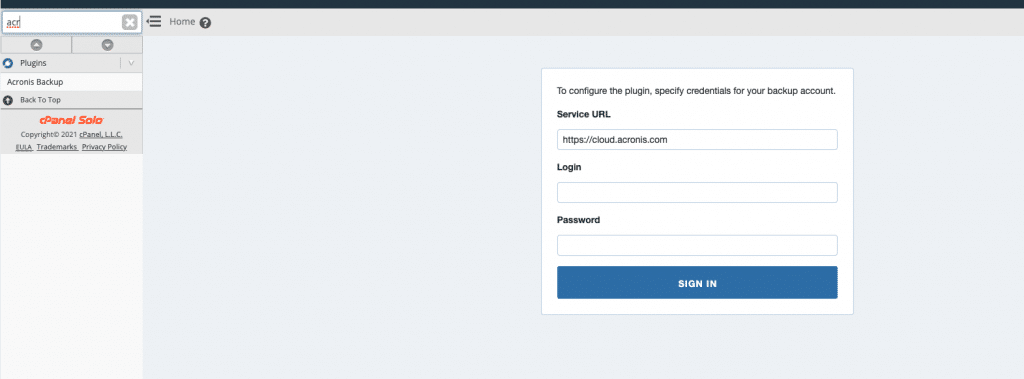
- Specify the “Login” and “password” details by the credentials of the account to which the machine assigns.(credentials of the account that created within the customer group)
- To encrypt your backup you can enable the encryption switch and specify the corresponding settings in the wizard. ( Always remember the password, if it lose there is no way to recover the encrypted backups)
- Follow the next installation wizard and during the installation, the software checks if the ports for communication with the cloud are open or if any are closed. Then on the wizard it will show the required ports that need to be opened. So you can allow those ports and close the wizard and restart the installation again.
It will take some time to complete the installation process.
Enabling backup for the server
- Click plugins –> Acronis Backup
- Enable the backup switch
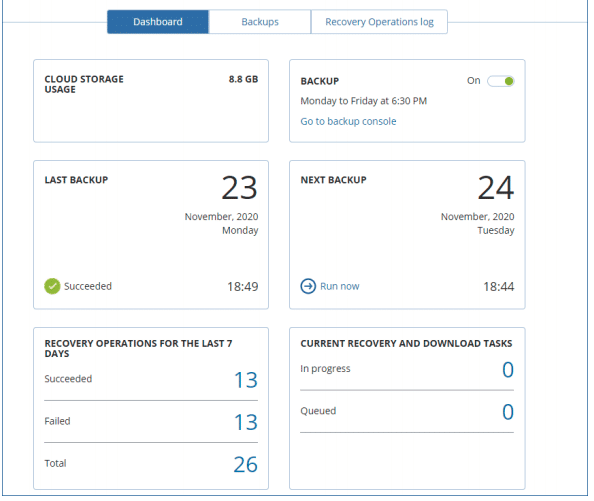
To run a backup on demand
- Click on the plugins –> Acronis Backups
- Run now
To enable self-service for Cpanel accounts
- Click on the WHM –> feature manager
- Select or create a feature list and select the Acronis Backups check box from the lists.
- Save the changes by clicking the “Save” button
To uninstall the Acronis backup plugin,
yum remove acronis-backup-cpanelIf you need any assistance in setting up the Acronis plugin for cPanel backups, our technical team will be available at any time to help you.

