Pimcore is a fully integrated software stack for CMS, DAM, PIM, and commerce and the leading open-source platform for managing digital data. Learn Pimcore installation on Ubuntu to easily set up and manage your digital experience with the latest Nginx, PHP, and MariaDB configurations for optimal performance.
Pimcore CMS is a web-based content management system written in PHP that uses MariaDB as its database. As a result, you’ll need to set up latest Nginx, PHP, and MariaDB on your machine.
- Install Nginx Server and start the server
sudo apt-get install nginx
sudo systemctl start nginx
sudo systemctl enable nginx2. Install latest MariDB and start the server
Add MariaDB 10.4 Repository
$ sudo apt install software-properties-common
$ sudo apt-key adv --fetch-keys 'https://mariadb.org/mariadb_release_signing_key.asc'
$ sudo add-apt-repository 'deb [arch=amd64,arm64,ppc64el] http://mirror.rackspace.com/mariadb/repo/10.4/ubuntu focal main'Run System Update and Install MariaDB 10.4
$ sudo apt update
$ sudo apt install mariadb-serverStart MariaDB Service and set root password
$ systemctl start mariadb
$ systemctl enable mariadb.service
$ mysql_secure_installation3. Install PHP 8.0 on the server
Add the Ondrej Sury PPA Repository
sudo add-apt-repository ppa:ondrej/phpNext, update the system repositories
sudo apt updateInstall PHP 8.0 with all PHP extensions required to run PIMCORE
apt install php8.0 php8.0-fpm php8.0-gd php8.0-mysqlnd php8.0-pdo php8.0-iconv php8.0-dom php8.0-simplexml php8.0-gd php8.0-exif php8.0-mbstring php8.0-zlib php8.0-zip php8.0-intl php8.0-opcache php8.0-curl php8.0 php8.0-cli php8.0-zip php8.0-json
Start PHP-FPM and enable it
systemctl start php8.0-fpm
systemctl enable php8.0-fpmAdd below values to php.ini for PIMCORE installation
file_uploads = On
allow_url_fopen = On
memory_limit = 512M
upload_max_filesize = 200M
post_max_size = 250M
max_execution_time = 300
cgi.fix_pathinfo = 0Next, install COMPOSER latest for PIMCORE
$ sudo apt update
$ curl -sS https://getcomposer.org/installer -o composer-setup.php
$ sudo php composer-setup.php --install-dir=/usr/local/bin --filename=composerNow, create database for PIMCORE
mysql -u root -p
Enter Password:
MariaDB [(none)]> CREATE DATABASE pimcoredb;
MariaDB [(none)]> GRANT ALL PRIVILEGES ON pimcoredb.* TO 'pimcoreuser'@'localhost' IDENTIFIED BY 'password' WITH GRANT OPTION;
MariaDB [(none)]> FLUSH PRIVILEGES;
MariaDB [(none)]> EXITInstall PIMCORE
Pimcore needs to be installed on your root directory where your domain is pointed in Nginx conf.
For Skeleton Package to be installed
cd /var/www/pimcore
COMPOSER_MEMORY_LIMIT=-1 composer create-project pimcore/skeleton my-projectFor Demo Package to be installed
cd /var/www/pimcore
COMPOSER_MEMORY_LIMIT=-1 composer create-project pimcore/demo my-projectPoint the document root of your domain in Nginx conf to the newly created /public folder inside my-project folder.
An example Nginx conf is added below.
upstream php-pimcore10 {
server unix:/var/run/php/pimcore.sock;
}
server {
listen 80;
listen [::]:80;
server_name example.com;
root /var/www/pimcore/my-project/public;
location ~* /\.well-known/ {
try_files $uri /;
}
return 301 https://$host$request_uri;
}
}
server {
listen 443 ssl http2;
listen [::]:443 ssl http2;
server_name example.com;
root /var/www/pimcore/my-project/public;
index index.php;
ssl_certificate path to SSL cert;
ssl_certificate_key path to SSL key;
ssl_session_timeout 1d;
ssl_session_cache shared:MozSSL:10m; # about 40000 sessions
ssl_session_tickets off;
ssl_protocols TLSv1.2 TLSv1.3;
ssl_ciphers ECDHE-ECDSA-AES128-GCM-SHA256:ECDHE-RSA-AES128-GCM-SHA256:ECDHE-ECDSA-AES256-GCM-SHA384:ECDHE-RSA-AES256-GCM-SHA384:ECDHE-ECDSA-CHACHA20-POLY1305:ECDHE-RSA-CHACHA20-POLY1305:DHE-RSA-AES128-GCM-SHA256:DHE-RSA-AES256-GCM-SHA384;
ssl_prefer_server_ciphers off;
# HSTS (ngx_http_headers_module is required) (63072000 seconds)
add_header Strict-Transport-Security "max-age=63072000" always;
# OCSP stapling
ssl_stapling on;
ssl_stapling_verify on;
server_tokens off;
add_header Content-Security-Policy "default-src 'self';" always;
add_header Referrer-Policy same-origin;
add_header Feature-Policy "geolocation 'none';midi 'none';sync-xhr 'none';microphone 'none';camera 'none';magnetometer 'none';gyroscope 'none';fullscreen 'self';payment 'none';";
add_header Permissions-Policy "geolocation=(), midi=(), sync-xhr=(), microphone=(), camera=(), magnetometer=(), gyroscope=(), fullscreen=(self), payment=()";
add_header X-Frame-Options "SAMEORIGIN" always;
add_header X-Xss-Protection "1; mode=block" always;
add_header X-Content-Type-Options "nosniff" always;
client_max_body_size 100m;
access_log /var/log/access.log;
error_log /var/log/error.log error;
rewrite ^/cache-buster-(?:\d+)/(.*) /\ last;
location ~* /var/assets/.*\.php(/|$) {
return 404;
}
location ~* /\.(?!well-known/) {
deny all;
log_not_found off;
access_log off;
}
location ~* (?:\.(?:bak|conf(ig)?|dist|fla|in[ci]|log|psd|sh|sql|sw[op])|~)$ {
deny all;
}
location ~* ^/admin/(adminer|external) {
rewrite .* /index.php$is_args$args last;
}
location ~* .*/(image|video)-thumb__\d+__.* {
try_files /var/tmp/thumbnails$uri /index.php;
expires 2w;
access_log off;
add_header Cache-Control "public";
}
location ~* ^(?!/admin)(.+?)\.((?:css|js)(?:\.map)?|jpe?g|gif|png|svgz?|eps|exe|gz|zip|mp\d|ogg|ogv|webm|pdf|docx?|xlsx?|pptx?)$ {
try_files /var/assets$uri $uri =404;
expires 2w;
access_log off;
log_not_found off;
add_header Cache-Control "public";
}
location / {
error_page 404 /meta/404;
try_files $uri /index.php$is_args$args;
}
location ~ ^/index\.php(/|$) {
send_timeout 1800;
fastcgi_read_timeout 1800;
fastcgi_split_path_info ^(.+\.php)(/.+)$;
try_files $fastcgi_script_name =404;
set $path_info $fastcgi_path_info;
fastcgi_param PATH_INFO $path_info;
fastcgi_pass php-pimcore10;
}
}Run the Installer now
cd /var/www/pimcore/my-project/public
./vendor/bin/pimcore-installThe installation will ask you for Admin Details and Database Details. Provide them and Pimcore will install Successfully.
You can access your admin area using the below URL
https://example.com/admin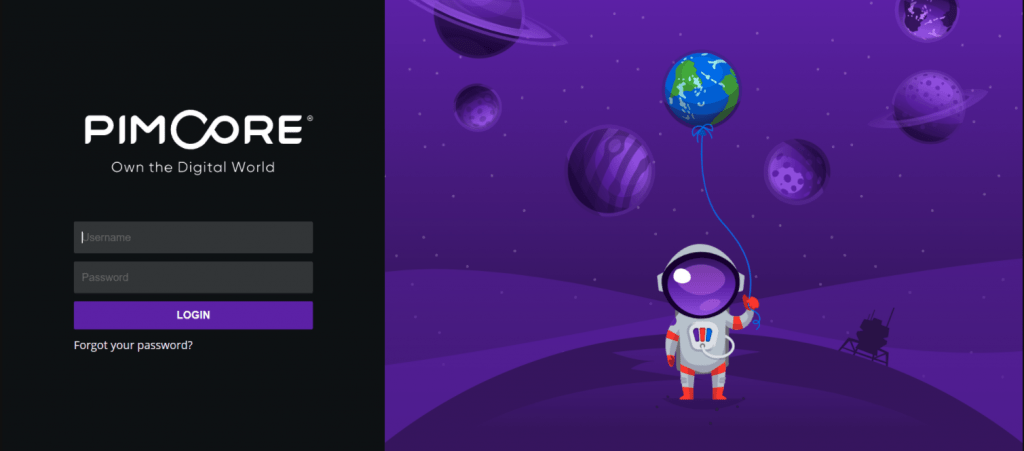
If you are facing any issues during the Pimcore installation on Ubuntu or need the entire setup to be done within 1 to 2 hours, our server experts are available all the time.

