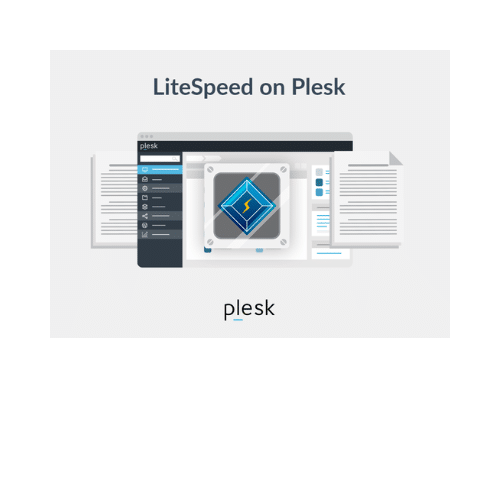
If you’re looking to optimise your website’s performance, enabling LiteSpeed Cache (LSCache) on your Plesk server can make a significant difference. LSCache is known for its efficiency in speeding up websites by caching pages and reducing server load. One of its most significant features is the cache crawler, which keeps your site’s cache always fresh. Here’s a step-by-step guide on how to activate the LiteSpeed Cache Crawler on a Plesk server.
To set the LSCache globally for the Plesk server, first login to ssh and go to below-mentioned directory:
For Centos/Rocky Linux/Alma Linux: /etc/httpd/conf.d/
For Debian: /etc/apache2/conf.d/For Ubuntu: /etc/apache2/conf-enabledAnd Add the Crawler Code and crawler parameters (if any) in the lscache.conf file:
# vim lscache.conf
<IfModule LiteSpeed>
CacheRoot /var/www/vhosts/lscache/
CacheEngine on crawler
</IfModule>
:wq! (save & exit)
If the lscache.conf file doesn’t exist, create a new file.
Restart the litespeed service in order for changes to take effect.
You can restart the service through front-end by:
Login to Plesk admin dashboard, go to Home > Extension > My extensions > Litespeed
You can see the option “Restart Litespeed”, restart the litespeed services by clicking the restart option.
You can Also restart the LiteSpeed Web Server on command line using the following command:
# /usr/local/lsws/bin/lswsctrl restartTo set the LSCache for an individual domain the Plesk server, Please follow the below steps:
First change the working directory to:
# cd /var/www/vhosts/system/<domain_name>/confCreate a file called vhosts.conf and add the crawler code and crawler parameters:
# vim vhosts.confAfter saving the configuration, restart the LiteSpeed Web Server (steps are mentioned above) in order for changes to take effect.
Activating the LiteSpeed Cache Crawler on your Plesk server will significantly boost website loading speed by keeping the cache updated and fresh. Following the above steps will allow you to efficiently configure the crawler, ensuring the best performance and user experience on your site.
Always keep in mind that each website is unique, so you may need to modify the parameters to meet your individual requirements.
If you have any questions or require assistance with “How to Activate the Litespeed Cache Crawler on the Plesk Server,” please don’t hesitate to contact Skynats. Feel free to reach out to us with any queries you may have.

