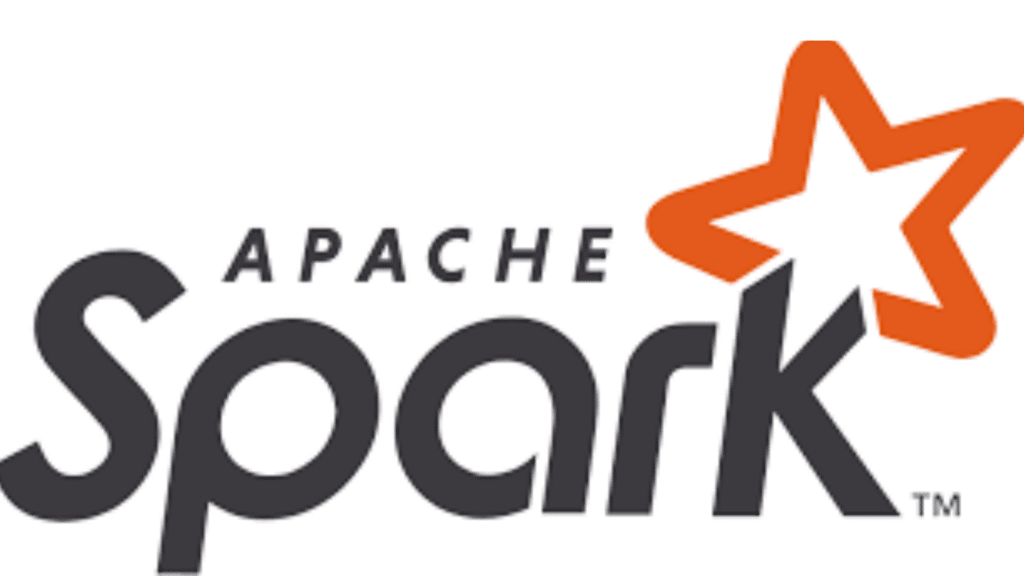
Apache Spark is an open-source, distributed computing system designed for large-scale data processing and analytics. It provides in-memory data storage and computation capabilities, making it much faster than traditional disk-based processing frameworks like Hadoop MapReduce. Spark supports a variety of data processing tasks, including batch processing, interactive queries, streaming data processing, and machine learning. To get started, you need to install Apache Spark and set up the necessary environment for efficient data processing.
This guide will walk you through the installation of Apache Spark on a Linux system. We will cover the prerequisites, Install Apache Spark, and basic setup to get you up and running.
Prerequisites
Make sure you meet the following requirements before installing Apache Spark:
Java Development Kit (JDK): Apache Spark requires Java. Install OpenJDK (version 8 or later) if it is not already installed.
sudo apt update
sudo apt install openjdk-11-jdkScala (optional): Although not mandatory, Scala is commonly used with Spark. Install Scala if you plan to develop Spark applications in Scala.
sudo apt install scala
Installation Steps
1. Apache Spark
Download the Spark binary: Visit the Apache Spark download page and select the desired version. Download the pre-built binary package for Hadoop. For example, to download Spark 3.5.1:
wget https://archive.apache.org/dist/spark/spark-3.5.1/spark-3.5.1-bin-hadoop3.3.tgzExtract the downloaded package:
tar xvf spark-3.5.1-bin-hadoop3.3.tgz2. Configure Environment Variables
Set up the environment variables to make Spark commands accessible from anywhere in the terminal:
1.Open your shell profile: Edit the .bashrc or .zshrc file (depending on your shell) using a text editor.
nano ~/.bashrc2.Add the following lines:
export SPARK_HOME=/path/to/spark-3.5.1-bin-hadoop3.3
export PATH=$PATH:$SPARK_HOME/binReplace /path/to/ with the actual path to your Spark directory.
3.Apply the changes:
source ~/.bashrc3.Verify the installation
Next, to ensure everything is set up correctly, open a new terminal and type the following command to confirm the proper installation of Apache Spark:
spark-shellIf the installation is successful, you should see the Spark shell starting up with a Spark logo and version information.
Need assistance with Install Apache Spark? Our support team is ready to guide you through the process.

