CloudPanel is a free, user-friendly software designed for efficiently configuring and managing servers with a focus on performance, security, and simplicity. It supports the deployment of static websites, as well as PHP, Node.js, and Python applications. CloudPanel utilizes components such as NGINX, PHP-FPM, and MySQL/MariaDB, allowing you to easily manage domains, users, and databases etc..
Ensure you upgrade your system to the latest software versions before installing any new software on the server.
1. Access the server through SSH
ssh root@server_ip_address2. Update the server
The system upgrade process and CloudPanel installation should be done with root privileges. You can do this by running the following commands
apt update
apt upgrade
apt install curl wget3. Install CloudPanel on server
CloudPanel requires certain packages to be installed on your system, as they are necessary for running specific commands. Begin by installing the required packages:
Run the CloudPanel installation script with the preferred database engine.
For MySQL
curl -sS https://installer.cloudpanel.io/ce/v2/install.sh -o install.sh; \
echo "2aefee646f988877a31198e0d84ed30e2ef7a454857b606608a1f0b8eb6ec6b6 install.sh" | \
sha256sum -c && sudo bash install.shFor MariaDB
curl -sS https://installer.cloudpanel.io/ce/v2/install.sh -o install.sh; \
echo "2aefee646f988877a31198e0d84ed30e2ef7a454857b606608a1f0b8eb6ec6b6 install.sh" | \
sha256sum -c && sudo DB_ENGINE=MARIADB_10.11 bash install.shOnce the installation is complete, the installer will provide the URLs to access the CloudPanel web interface.
4. Access the CloudPanel Control Panel Interface
After installation, you can access your CloudPanel using the URL below in browser
http://server_ip_address:8443 or https://server_name:8443Disregard the self-signed certificate warning, select Advanced and then Proceed to access CloudPanel.
You will then directed to the Admin User Creation page, where you can set up an administrator user by entering details and configuring the time zone for your CloudPanel.
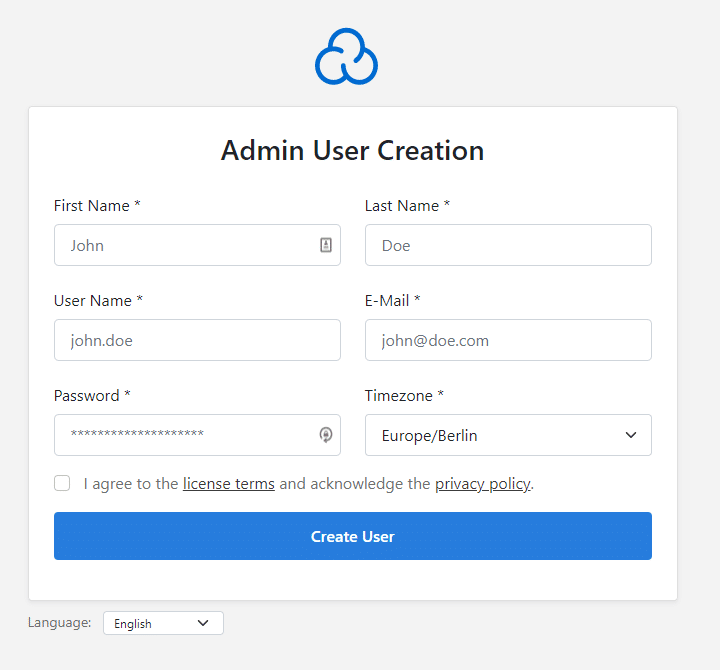
Once these steps are completed, you can log in to your CloudPanel using the administrator username and password you created in previous step.
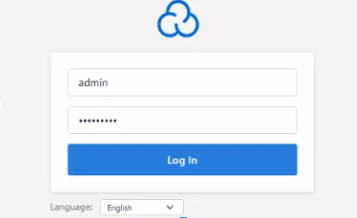
After completing these steps, you will then directed to the Cloudpanel dashboard. CloudPanel has been successfully installed and configured on Ubuntu 24.04.
Need help to install CloudPanel on Ubuntu 24.04? Contact us for server support and troubleshooting assistance.

