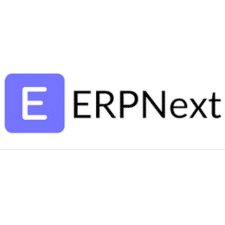
Frappe is a web application framework that was developed using Python, and ERPNext is an open-source enterprise resource planning system that was constructed on top of Frappe. Install Frappe and ERPNext on Ubuntu 22.04 LTS will be presented to you in this article.
1. Update System Packages
First, update your package lists and upgrade your installed packages:
sudo apt update
sudo apt upgrade -y2. Install Required Packages
Install necessary packages including Python, pip, and others:
sudo apt install -y python3 python3-pip python3-venv git3. Install and Configure MariaDB
ERPNext requires MariaDB. Install and secure MariaDB:
sudo apt install -y mariadb-server
sudo mysql_secure_installationCreate a database and user for ERPNext:
sudo apt install -y mariadb-server
sudo mysql_secure_installation
Create a database and user for ERPNext:
sudo mysql -u root -p
CREATE DATABASE erpnext;
CREATE USER 'erpnextuser'@'localhost' IDENTIFIED BY 'yourpassword';
GRANT ALL PRIVILEGES ON erpnext.* TO 'erpnextuser'@'localhost';
FLUSH PRIVILEGES;
EXIT;
4. Install Redis
ERPNext uses Redis for caching:
sudo apt install -y redis-server
sudo systemctl enable redis-server
sudo systemctl start redis-server5. Install Node.js and Yarn
curl -fsSL https://deb.nodesource.com/setup_18.x | sudo -E bash -
sudo apt install -y nodejs
sudo npm install -g yarn6. Install wkhtmltopdf
sudo apt install -y wkhtmltopdf
pip3 install frappe-bench7. Install Frappe Bench CLI
The Frappe Bench CLI is used to manage Frappe applications.
sudo -H pip3 install frappe-bench
bench --version8. Initialize Frappe Bench and Install Frappe
bench init frappe-bench
cd frappe-bench
bench start9. Create a Site in Frappe Bench
bench new-site newsite.com
bench use newsite.com10. Install ERPNext
bench get-app erpnext --branch version-13 # OR bench get-app https://github.com/frappe/erpnext --branch version-13 bench --site dcode.com install-app erpnext11. Start the Bench server to access your ERPNext site:
bench startYou can now access ERPNext by navigating to http://localhost:8000 in your web browser. Follow the setup wizard to configure your ERPNext instance.
If you need expert assistance with “How to Install Frappe and ERPNext: Step by Step Guide,” contact Skynats for professional support. Our experienced team will ensure a smooth installation process, guiding you through each step to get your ERP system up and running efficiently.

