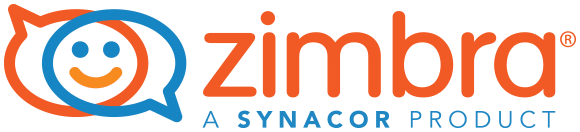
Zimbra is a popular email server because of its flexibility and scalability. As any other internet-connected server, it faces security threats, such as DDoS attacks on its Memcached service. To reduce these risks, Memcached must be configured to only listen on localhost (127.0.0.1). This setup ensures that Memcached is not accessible externally and is only available to the Zimbra server itself.
This is how to set up this critical security feature:
Step 1: Switch to the Zimbra User
#su - zimbraThe command su – zimbra switches the current user to the zimbra user, which is necessary because it has the necessary permissions to make configuration changes.
Step 2: Set Memcached Bind Address to localhost
#/opt/zimbra/bin/zmprov ms `zmhostname` zimbraMemcachedBindAddress 127.0.0.1This command configures the Memcached service to bind to 127.0.0.1 (localhost), ensuring that it does not listen on any other network interfaces and thereby blocking access from outside sources. Here, zmprov ms stands for “modify server”. Replace the command zmhostname with your zimbra server’s hostname.
Step 3: Set Memcached Client Server List
#/opt/zimbra/bin/zmprov ms `zmhostname` zimbraMemcachedClientServerList 127.0.0.1This command instructs the Zimbra server to use 127.0.0.1 as the server list for the Memcached client. This means that Zimbra services using Memcached will only try to connect to the Memcached service running on localhost.
Step 4: Apply the Changes
After running these commands, it is necessary to restart the Zimbra services to make the changes take effect. Restart the zimbra service using:
#su - zimbra -c 'zmcontrol restart'After the services have restarted, verify that Memcached is listening on the correct interface by running:
#netstat -ntulp | grep memcachedOutput :
tcp 0 0 127.0.0.1:11211 0.0.0.0:* LISTEN 1677783/memcachedYou could only see it listening on 127.0.0.1.
You can also check the Zimbra service status for confirming that the settings are applied correctly using the below command:
#su - zimbra -c 'zmcontrol status'Following the above steps, you can successfully configure Memcached for local access only, improving the security of your Zimbra server by reducing potential Memcached-related DDoS attacks.
The members of our Support Team are available to assist you with How To Secure Zimbra Server: Configuring Memcached for Localhost Onlyin the event that you experience any problems or glitches.

