CyberPanel is an open-source web hosting control panel that simplifies the management of web hosting setups. It will provide a user friendly interface and powerful features for managing websites, databases, email accounts, and other server resources. CyberPanel ensures an efficient web hosting experience by providing tools for website management, security, backups, and other features.
System requirements for installation
- A fresh Ubuntu 22.04 server
- 1GB RAM or higher
- Minimum 10GB Disk Space
1. Before installing the CyberPanel on Ubuntu 22.04, update the system with the following commands
sudo apt update
sudo apt upgrade2. Install CyberPanel. CyberPanel can be installed with a single command script. Use the command below.
sudo su - -c "sh <(wget -O - https://cyberpanel.net/install.sh)"Select the option, Install CyberPanel by entering 1 at the prompt.
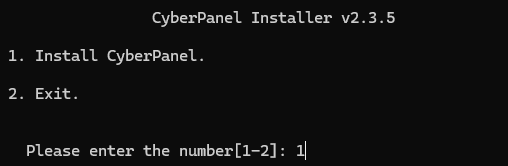
Select the OpenLiteSpeed web server by entering 1 and click the Enter key to install.
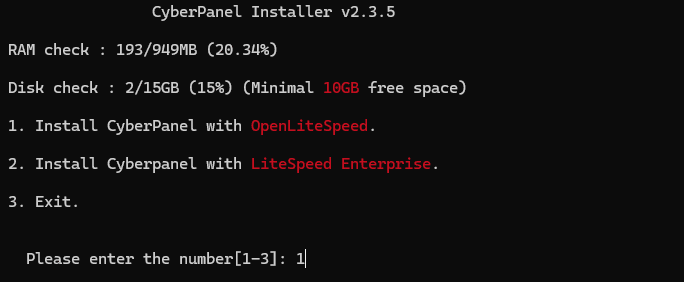
In the next step, When prompted, select the options as shown in the screenshot below to install MySQL, Memcached, Redis, Watchdog and PHP extensions.
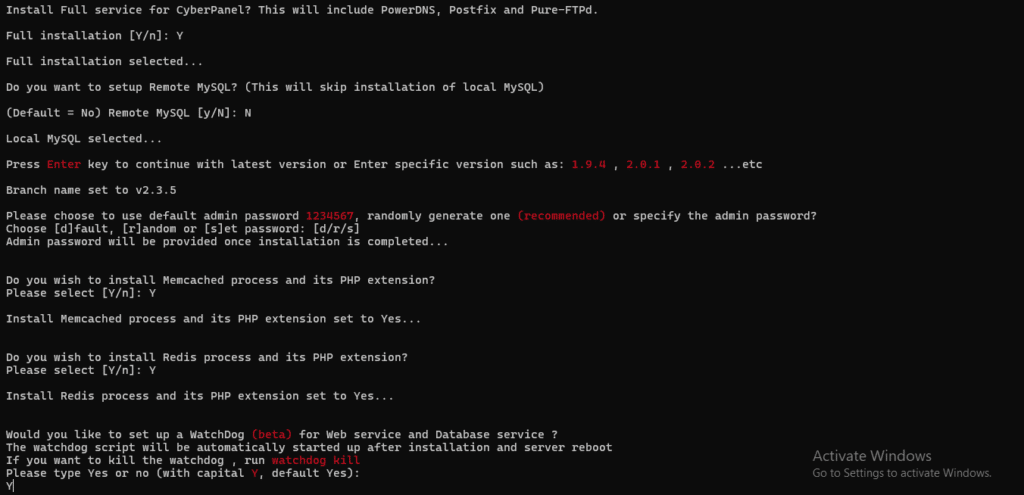
After completing all of the steps above, the installation will take approximately 15-30 minutes. When the installation is done successfully, you will see the following output, as shown in the screenshot, which contains necessary details about your configuration, including the panel username and password. Keep it somewhere secure for future use.
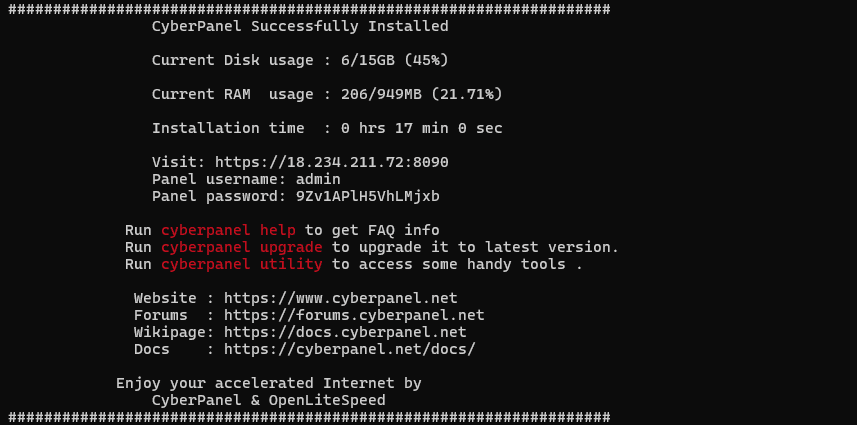
Finally, it is recommended to restart the server. To restart the server, type Y and then press the ENTER key.
3. Access the cyberpanel interface
Open a web browser and navigate to the CyberPanel web interface using the URL https://your-server-ip:8090. The login page will be displayed as shown in the screenshot below.
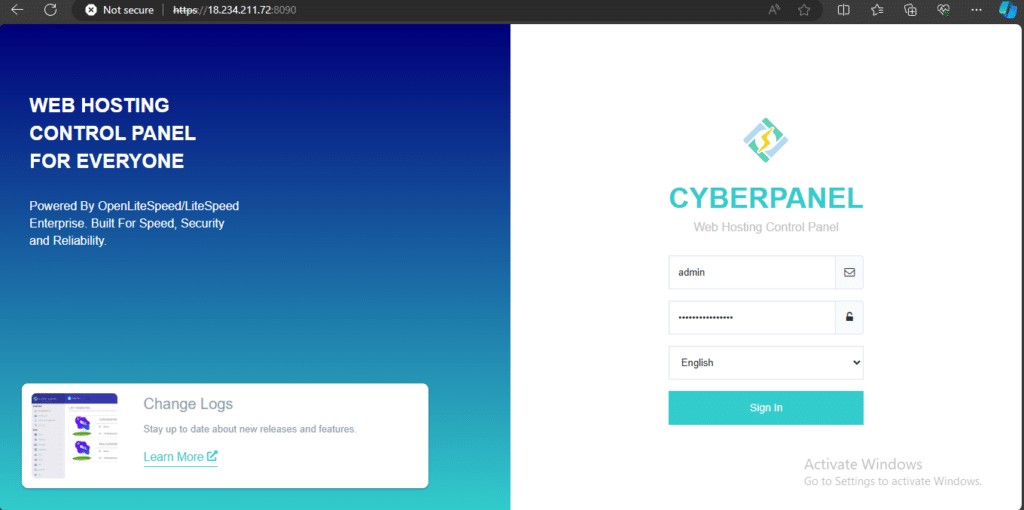
Sign in using the panel username and password you obtained in the previous step.
4. After successful Sign in, the Cyberpanel dashboard will be displayed, as shown in the screenshot.
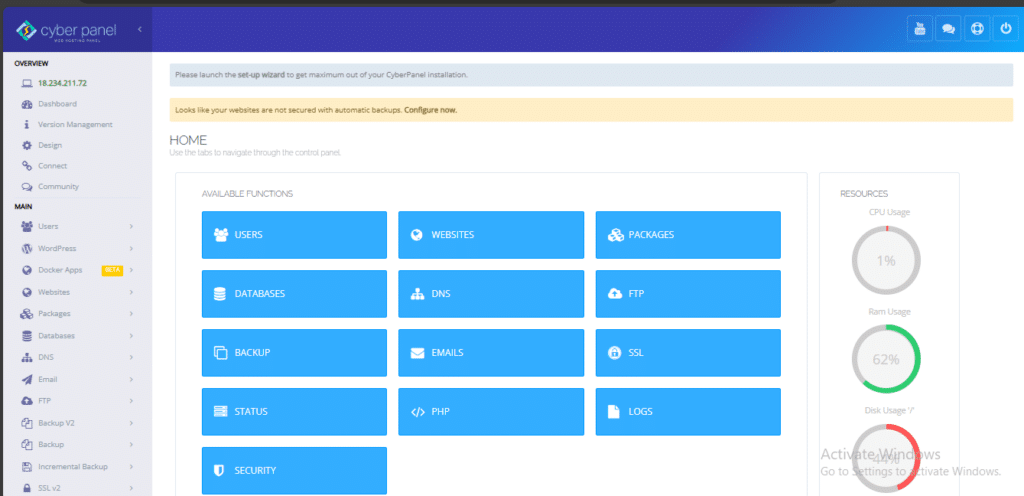
Users can easily install CyberPanel on Ubuntu 22.04 server by following the step-by-step installation guide provided in this article. Once installed, consumers may take advantage of its numerous capabilities for website hosting, email management, security, and more.
To get assistance with installing CyberPanel on Ubuntu 22.04, you can reach out to Skynats for expert support. We offers comprehensive services for server management and can provide detailed guidance or troubleshooting to ensure a smooth installation process. Our experienced professionals are ready to assist you with any challenges you might face.

