Odoo is a popular open-source ERP software, designed to streamline and optimize business processes across various industries. With its comprehensive suite of applications, It offers an integrated solution for managing sales, inventory, accounting, human resources, and more. This version introduces significant enhancements in user experience, performance, and functionality, making it an indispensable tool for businesses looking to improve efficiency and drive growth. It also provides the flexibility and scalability needed to adapt to evolving business needs in a dynamic market environment.
System requirements to install Odoo 16 on Ubuntu 22.04
Ubuntu 22.04 server
2GB RAM or higher
1. Update Package Manager and install some dependency packages using the below commands
apt update && sudo apt upgrade
apt install git wget nodejs npm python3 build-essential libzip-dev python3-dev libxslt1-dev python3-pip libldap2-dev python3-wheel libsasl2-dev python3-venv python3-setuptools node-less libjpeg-dev xfonts-75dpi xfonts-base libpq-dev libffi-dev fontconfig2. Install pdf generator package wkhtmltox and rtlcss
npm install -g rtlcss
wget https://github.com/wkhtmltopdf/packaging/releases/download/0.12.6.1-2/wkhtmltox_0.12.6.1-2.jammy_amd64.deb
dpkg -i wkhtmltox_0.12.6.1-2.jammy_amd64.deb3. Create an Odoo User using the command
adduser --system --group --home=/opt/odoo --shell=/bin/bash odoo4. install PostgreSQL and create database user using following command.
apt install postgresql -y
service postgresql start
service postgresql status
sudo su - postgres -c "createuser -s odoo"5. Download the code for Odoo 16 from the git repository and give the necessary permissions using the following command.
cd /opt/odoo
git clone https://github.com/odoo/odoo.git --depth 1 --branch 16.0 --single-branch odoo-server
chown -R odoo:odoo /opt/odoo/odoo-server
cd /opt/odoo/odoo-server6. Set up a Python virtual environment, install the wheel package and the requirements.txt file, and then exit the venv terminal using the following commands.
python3 -m venv venv
source venv/bin/activate
pip3 install wheel
pip3 install -r requirements.txt
deactivate7. Create a Server Configuration File and give necessary permissions.
vim /etc/odoo-server.confThen insert the below lines to this file
[options]
admin_passwd = O******24 ( Replace Odoo master password with your own password )
db_user = odoo
addons_path = /opt/odoo/odoo-server/addons
logfile = /var/log/odoo/odoo-server.log
log_level = debugchown odoo:odoo /etc/odoo-server.conf8. Then create a odoo service file.
vim /etc/systemd/system/odoo.serviceThen insert the below lines to this file
[Unit]
Description=Odoo 16.0 Service
Requires=postgresql.service
After=network.target postgresql.service
[Service]
Type=simple
SyslogIdentifier=odoo
PermissionsStartOnly=true
User=odoo
Group=odoo
ExecStart=/opt/odoo/odoo-server/venv/bin/python3 /opt/odoo/odoo-server/odoo-bin -c /etc/odoo-server.conf
StandardOutput=journal+console
[Install]
WantedBy=multi-user.target9. Finally reload the Systemd Manager Configuration and Enable the Odoo Service using the command.
systemctl daemon-reload
systemctl enable --now odoo.service
systemctl status odoo.service10. Navigate to http://your_server_ip:8069 in browser, then create database and import demo data by providing details as follows.
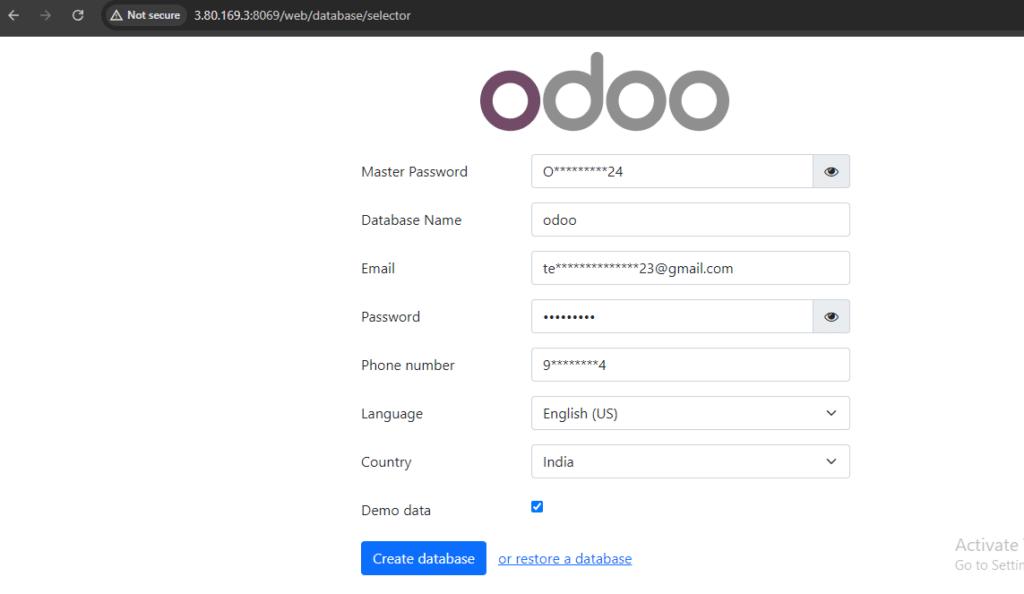
11. After the process done, will be redirected to login page as shown in the screenshot below.
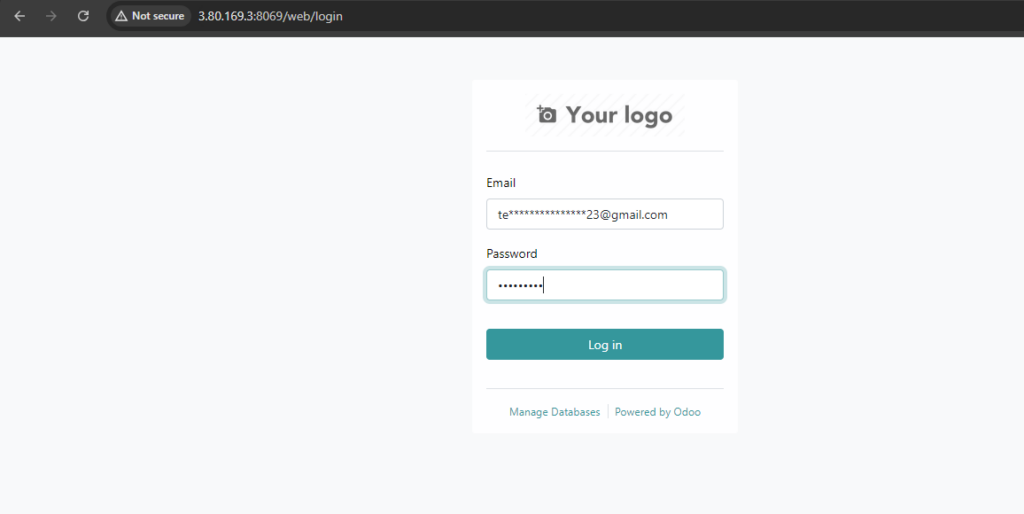
You can log in using the email and password entered in the previous steps.
12. After successful login, will be redirected to home page as shown in the screenshot below.
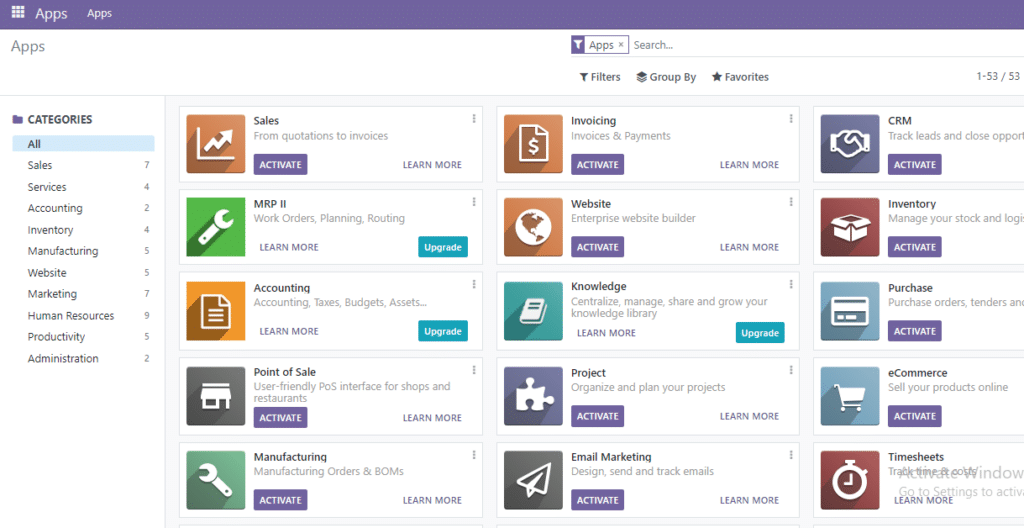
You can now add the applications of your choice to the dashboard, and the Odoo installation is complete on your Ubuntu22.04 server.
If you have any questions or require assistance with “How to Install Odoo 16 on Ubuntu 22.04 ” please don’t hesitate to contact Skynats. Feel free to reach out to us with any queries you may have.

