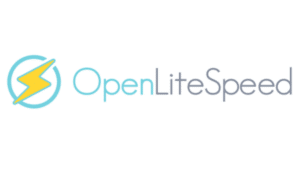
OpenLiteSpeed is an open-source web server developed by LiteSpeed Technologies. It is designed for high performance, featuring a lightweight, scalable, and secure architecture. OpenLiteSpeed supports a wide range of web technologies, including PHP, and offers a user-friendly web-based interface for server management. It also includes built-in features like HTTP/2, TLS (SSL), and advanced cache management, making it an attractive choice for web developers and administrators aiming to optimize their web hosting environments.
This guide provides step-by-step instructions for installing, configuring and Set up OpenLiteSpeed on Ubuntu 22.04 system, ensuring a smooth setup for hosting your websites and applications.
1. Update Your System
Update your system using the command.
apt-get update
apt upgrade2. Add OpenLiteSpeed Repository
To install OpenLiteSpeed, you need to add the OpenLiteSpeed repository to your system
wget -O - https://repo.litespeed.sh | sudo bash3. Install OpenLiteSpeed
Execute the following command to install the OpenLiteSpeed server along with the corresponding LiteSpeed PHP interpreter
apt install openlitespeed lsphp814. Start and Enable OpenLiteSpeed
Start the OpenLiteSpeed service and enable it to start on boot
systemctl start lsws
systemctl enable lsws5.Verify Installation
You can verify the installation by accessing the OpenLiteSpeed web server default page. Open your web browser and go to
http://<your_server_ip_address>:8088You should see the OpenLiteSpeed default page.
6. Access the OpenLiteSpeed Web Admin Interface
The web admin interface is accessible via port 7080. To log in, first need to set an admin password. For that run the script.
/usr/local/lsws/admin/misc/admpass.shFollow the prompts to set your admin username and password.
If needed configure firewall settings to allow traffic on ports 8088 and 7080
7. Access the Web Admin Interface
Open your web browser and go to
http://<your_server_ip_address>:7080Log in with the admin credentials you set earlier using admpass.sh script
After successfully logging in, the OpenLiteSpeed administration interface will be displayed.
You now have OpenLiteSpeed and PHP installed and operational on your Ubuntu 22.04 server.
For expert guidance on “How to Set Up OpenLiteSpeed Web Server on Ubuntu 22.04,” reach out to our team at Skynats. We provide expert assistance to guarantee the correct setup and performance optimization of your OpenLiteSpeed server. Contact us today for seamless assistance with your server setup!

